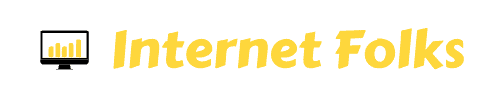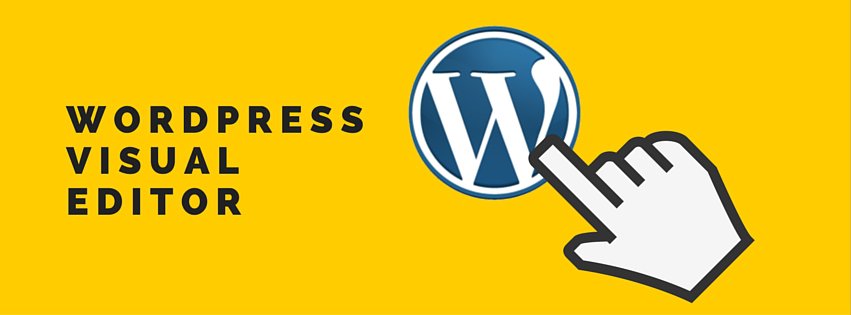UPDATE: Thrive Content Builder has now been updated to become Thrive Architect. And it's even better than the first version. Read my full review here.
Thrive Content Builder is a premium WordPress plugin that allows you to edit any post or page visually, otherwise known as a Visual Editor. I've been using WordPress to create and edit websites for almost 6 years now, so I'm pretty used to editing content in the backend editor. Nevertheless, using a WordPress visual editor has saved me countless time (and therefore money) fiddling about with layouts and improving the look of all my websites.
This Thrive Content Builder review and walkthough will help you decide if this visual editing plugin is right for you, and show you how to get the most out of all its built-in features.
In this guide, I'm going to cover:
- What's Thrive Content Builder?
- Top 5 features
- Simple Installation
- Plugin Set-Up
- Support
- Compatibility, bugs and issues
- Price, download and bonus offers
What's Thrive Content Builder?
Thrive Content Builder is the flagship plugin release from Thrive Themes. The company is "conversion-focused", aka every WordPress theme and plugin they create is made to improve conversion rates. I've used plenty of different WordPress products over the years (like Themeforest, MyThemeShop etc), and Thrive Themes is right up there with the best. Thrive was founded by Shane Melaugh, a successful Internet Marketer who's also known for his other projects, including keyword research and competition analysis tool SECockpit.
Thrive Content Builder lets you edit your WordPress posts and pages in the front-end. You see the page you're reading right now? That's where I edited this post.
Thrive Content Builder is also known as Thrive Visual Editor. I have no idea why they use 2 different names, but it's not a big deal. You may also wish to know that there's also a feature Thrive Landing Pages built right into the plugin. It's a set of beautiful, optimised landing pages that you can easily customise using the visual editor/content builder. I'll explain more about this feature later on in the review.
Top 5 Features
Thrive Content Builder has been so genuinely useful for me, I could ramble on about its benefits for hours. However, I know you're too busy to listen to me go on and on, so I've condensed my favourite plugin features into a Top 5 list:
1. Stunning Elements
The plugin comes absolutely stacked with beautiful, modern web elements. Just take a look at a few on this demo page.
2. Front End 'Drag and Drop' editing
A complete beginner will have no problem using the plugin - and an experienced WordPress user will thank you for introducing them to it. Not only can you drag new elements on the page, but you can also duplicate, delete and move elements around using a simple mouse action. NO CODING!
Oh yeah, no more constant page refreshes to see what your posts look like. Ah, sweet relief.
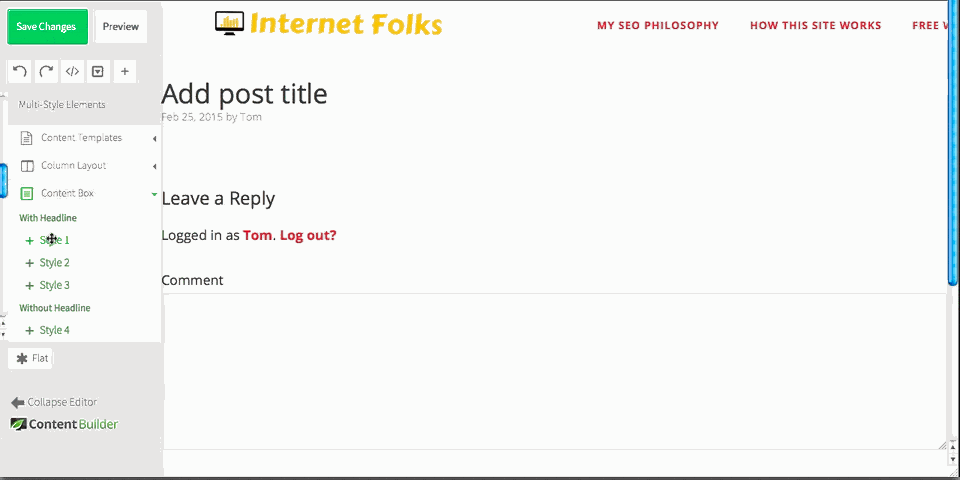
3. Save your own templates
You can save unlimited templates in Thrive Content Builder. So, for example, if you designed a page you like, you can save it and load it up in seconds on new posts. This saves me even more time.
4. Complete shortcode integration
If, like me, you use more than 1 WordPress plugin, you'll be glad to know that Thrive is shortcode compatible. Simply choose the "WordPress Content" module and edit as you would in the backend. You can still drag your shortcode elements around as you would anything else in Thrive. The review element at the top of this page uses a shortcode to display, and it works seamlessly with Thrive.
5. Lightning speed
I was worried that a 20MB plugin might cause some site lag, but I can safely report that the Thrive team know their coding - Thrive Content Builder loads extremely quickly and will not slow your site down at all.
Installation
Installing the plugin is simple. It's around 20MB, so some hosts will not allow you to upload the zipped file using the backend "upload plugin" feature. No worries, it's easy to add the plugin using free FTP software like Filezilla (Windows and Mac compatible).
Simply unzip the file and drag it into your WordPress plugins folder, usually found here: yoursite > wp-content > plugins
Set-Up
Once the plugin is activated on your site, it's all configured and ready to go. Simply add your license key to activate (it's in the "My Account & Licence Keys" tab in your Thrive Themes account). There's no setting window or options panel to use. You will see three new items in your admin sidebar: Thrive Lightboxes, Font Manager and Icon Manager. These features are completely optional, but they add a lot of extra value to the plugin, as I'll briefly explain below.
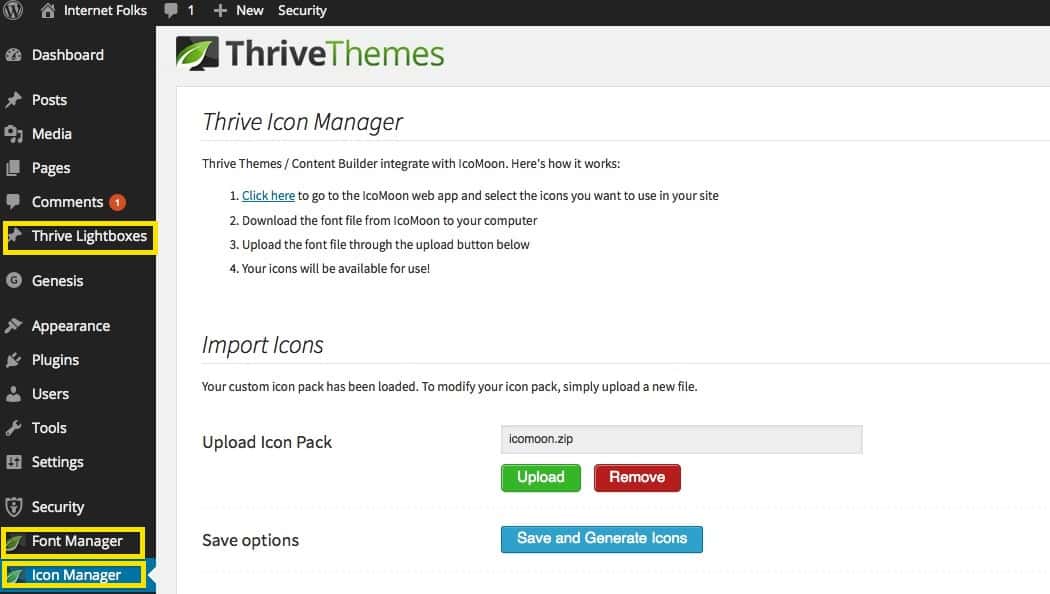
Font Manager
You can add custom fonts in the 'Font Manager' panel, it's pretty self-explanatory.
Icon Manager
You can add custom icons in the Icon Manager panel. Again, there are simple instructions included and all icons are provided for free via IcoMoon.
Here's an example of a few custom icons in action:
You can use icons in various Thrive Content Builder elements.
Thrive Lightboxes
This feature is worth the price of the plugin on its own. A lightbox is an overlay window that can contain anything you want - a special offer, a newsletter opt in form etc. You build lightboxes just like you build site pages and post in Thrive Content Editor.
Click the button below to see an example of a lightbox I just made in Thrive (in about 5 seconds!):
There are a bunch of transitions and effects (slide in, zoom etc) that you can apply to any lightbox. The one I used in the above example is called "slide top".
If you have any interest in increasing website conversions and getting more newsletter subscribers, Thrive Lightboxes is going to make your life a lot easier.
View the full Thrive Lightbox tutorial.
Thrive Landing Pages
Thrive Content Builder goes by so many names it can get a bit confusing. The plugin is also bundled with a feature called Thrive Landing Pages. These are built-in templates that work right out of the box. You can create landing pages in seconds. What's more, these landing pages have been designed by experts who know how to optimise conversions.
You simply need to select a template and customise as you like. I like that these pages can be used to override your standard WordPress theme setting, so there are no elements like header menus distracting your customers/readers.
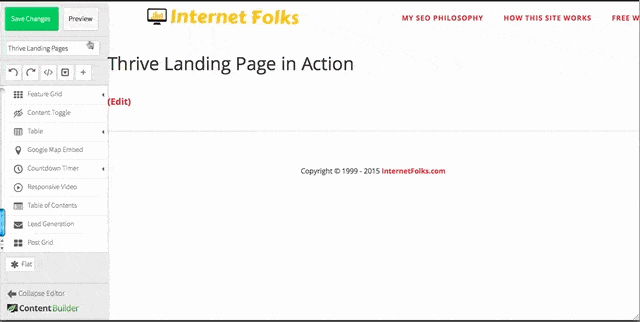
Here's a sneak peak at a sample landing page. There are so many templates to choose from. This feature alone makes Thrive Content Builder a great alternative to LeadPages (and much cheaper, too).
View the full Thrive Landing Pages demo.
Support
I've never had to ask a support question related to Thrive Content Builder, because it's so easy to use and there are plenty of help videos in the member section.
There's also a very active support forum:
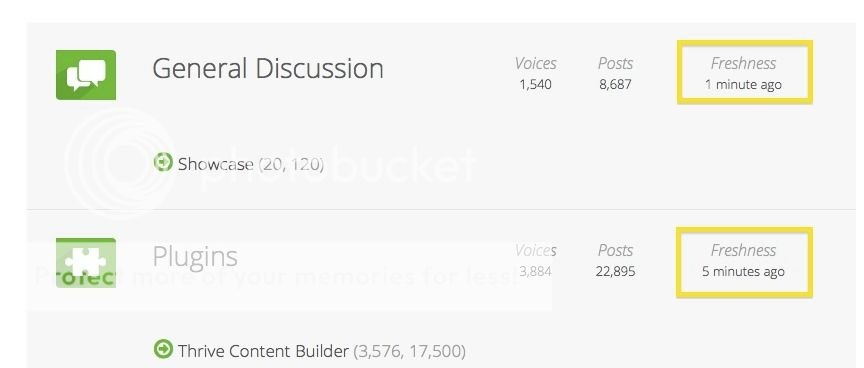
Excellent webinars and tutorials are added all the time. For example, this webinar on "Building a Conversion Focused Website From Scratch" and the Thrive Content Builder blog.
Compatibility, bugs and issues
Like every WordPress plugin, Thrive Content Builder has a few bugs. Here are the ones I spotted.
- Plugin conflict with CleanerPress
Thrive CB is one of the most compatible plugins I've used, but I do have an issue when using the CleanerPress plugin. When CleanerPress is running, I can't use the "Edit with Thrive Content Builder" button (gives a blank page). I decided to delete CleanerPress as a result, as it wasn't providing many benefits to my site. Aside from that, Thrive works on all the WordPress themes I've tested it on (various from Themeforest, StudioPress and MyThemeShop), and all other plugins.
- You can't copy templates between sites
I love the template saving function, because it saves me even more time. As I run a number of websites, I'd like to be able to copy templates between different sites. At the moment, this is not possible, but the plugin is regularly updated so here's hoping that changes in the future.
- You can't edit old WordPress posts with Thrive
I'd love to go back over my old blog posts and websites and give some old content a shake-up using Thrive. Unfortunately, you can only edit posts in Thrive if they were originally created using Thrive. To get around it, I copy/pastethe old WordPress content into Thrive blocks. It's not so bad because you can still preserve old shortcodes/formatting using the "Wordpress Content" element.
Price, download and bonus offers
So you want to get your hands on a copy of Thrive Content Builder? Wise choice!
Plugin Cost
If you only run 1 WordPress website, a single site license costs $97. It's certainly not the cheapest plugin on the market, but it's well worth its price tag. You can save money if you want to use Thrive's other plugins and themes and join Thrive Suite for $299/year or $99/quarter.
Download
You can get Thrive Content Builder via instant download as soon as you've selected and paid for a license or subscription. Don't wait around for an email - log into your Thrive Themes account and look for the plugin on your main account page. You'll find your serial number in the "My Account & License Keys" tab.
Bonus for Internet Folks readers
If you buy Thrive Content Builder using my affiliate link I'll get a small kickback - thank you kindly!
If you have specific questions about using the plugin, send me a message on the site or via Twitter - I'm always happy to help my readers out.