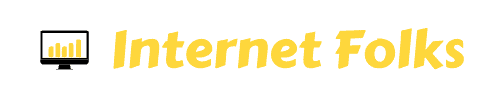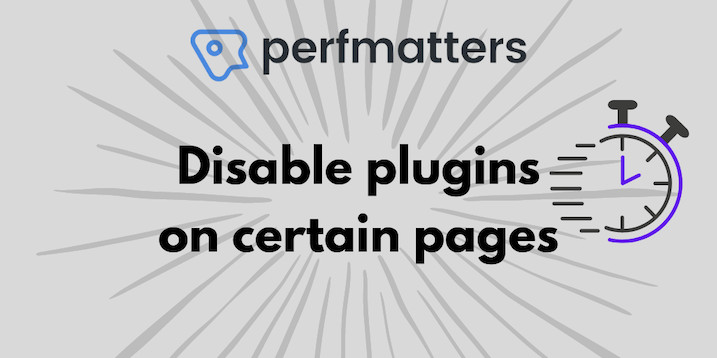I’m always trying to speed up WordPress, preferably in a way that’s also cheap and doesn’t require any coding.
In this straightforward guide, I’ll show you how I’m using perfmatters ($24.95 for a single site license), a lightweight WordPress performance plugin, to disable unused plugins on pages and posts to significantly speed up page load time.
I’ll show you my page load speeds before and after setting up perfmatters so you can see how much my speed improves.
Let’s get to it.
Table of Contents
Why WordPress plugins slow your website down
Not all WordPress plugins are created equally, but even the best-coded plugin will add loading time to your site. And, here’s the scary part, plugins will load on every single site page, even if you’re not using their functionality on that page!
Case in point: a contact form plugin like Contact Form 7. You will likely only be using it on your ‘Contact Me’ page, but it will still load on all other pages, adding unnecessary kilobytes to the page size and slowing it down.
While removing plugins completely will solve the problem, you probably still want to use some to add functionality to your site. The solution? Use a script manager to control which plugins load on each post and page.
What is perfmatters?
I’ve reviewed perfmatters before, but to summarize: it’s a very lightweight (meaning it’s a small file and will not load any JavaScript on the frontend) plugin that allows you to toggle on a bunch of simple settings that will speed up your site, like disabling emojis and XML-RPC.
It also has a powerful script manager that I’ll explain how to use below.
perfmatters was created by brothers Brian and Brett Jackson, and honestly they do a much better job of explaining the benefits of the plugin than I can, so I recommend you read the feature summary they wrote to learn more.
perfmatters costs $24.95 for a single site license and 1-year of updates (and if you check the site, you might be lucky enough to find a discount coupon, hint hint!). You can still keep using the plugin if you choose not to renew your license at the end of the year. In my experience, the price is well worth it if you’re looking for an easy way to improve WordPress site speed.
perfmatters’ Script Manager
The perfmatters feature I’m going to show you how to use here is the Script Manager. You activate it by toggling it on in the perfmatters settings page:
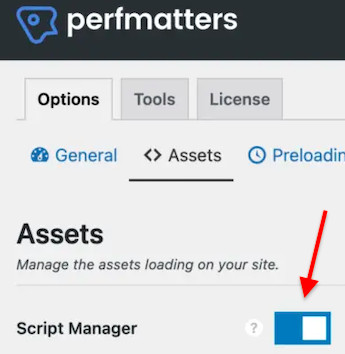
Script Manager will then allow you to control which plugins load on any page or post on your site. I’ll show you how to set it up below.
How to disable plugins on certain posts and pages
First up, you need to buy and install perfmatters if you haven’t already.
Then, activate the “Script Manager” feature as shown in the screenshot above (Dashboard Settings > Perfmatters > Options > Assets).
While logged into your WordPress site, navigate to any page or post (on the frontend, as a user would see it), including your homepage.
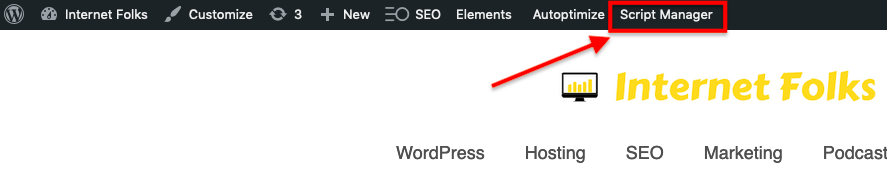
Click the “Script Manager” button in the top admin bar and you’ll enter the settings for that specific page.
If you’ve hidden your admin bar, you can append any URL on your site with “?perfmatters” instead:
https://domain.com/page/?perfmatters
You’ll see a list of all the plugins loaded on that page; click to toggle off any you aren’t using on and select the “Current URL” radio button to ensure you’re not switching them off across the entire site. Hit “Save” and then “Close Script Manager” when you’re done.
You can also get even more specific and turn off specific css and js scripts from any plugin on a page by page basis.
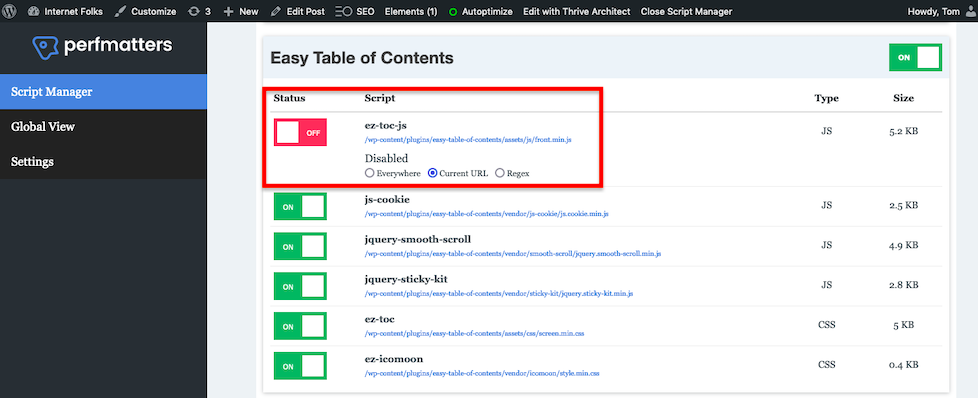
perfmatters will show you the type and size of each plugin script, so you can see which ones are weighing you down the most.
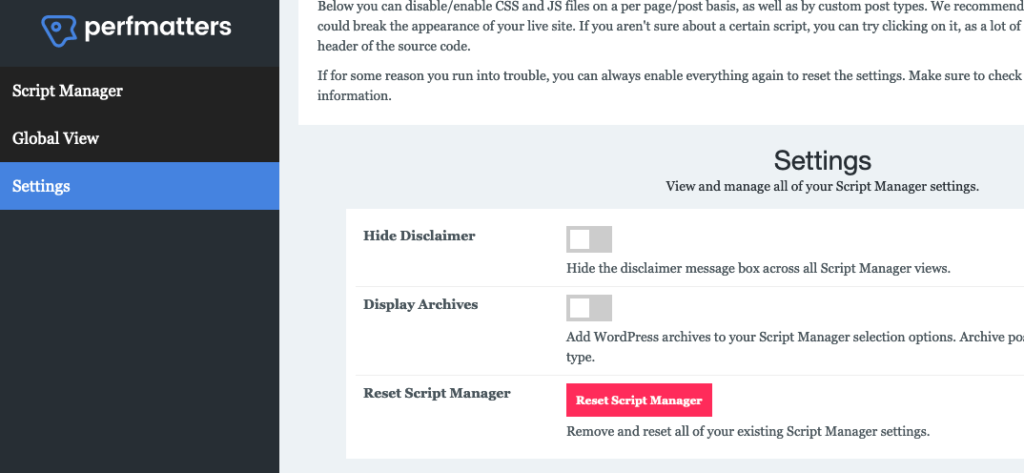
It’s best to experiment with turning scripts on and off on a staging or backup site as you might break something. If you go wrong, perfmatters has a big red reset button so you can go fix things and try again.
How much faster will my site get?
It depends on how many plugins you’re using, how big their scripts are, and if you’re using all their functionality on every page. Even a well-optimized site (like mine, if I may say so myself!) will be able to shave at least 1 second off page load times by reducing the scripts loaded on a page.
I’ll show you the before and after loading times of a blog post of mine.
Here’s the mobile loading time before (tested using Google’s PageSpeed Insights tool):
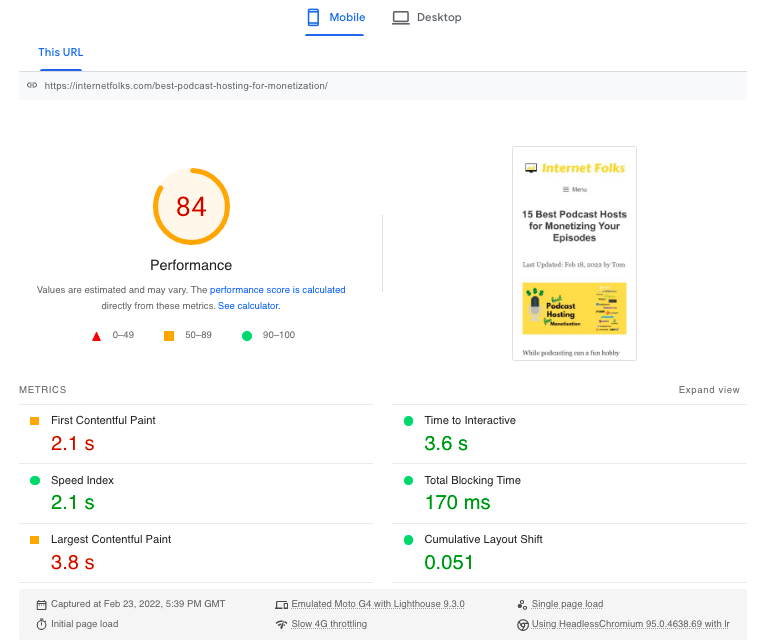
First Contentful Paint (the time it takes for the first element of the page to load) was 2.1 seconds, and Largest Contentful Paint (the total page load time) was 3.8 seconds.
And after removing unused plugin scripts from the page:
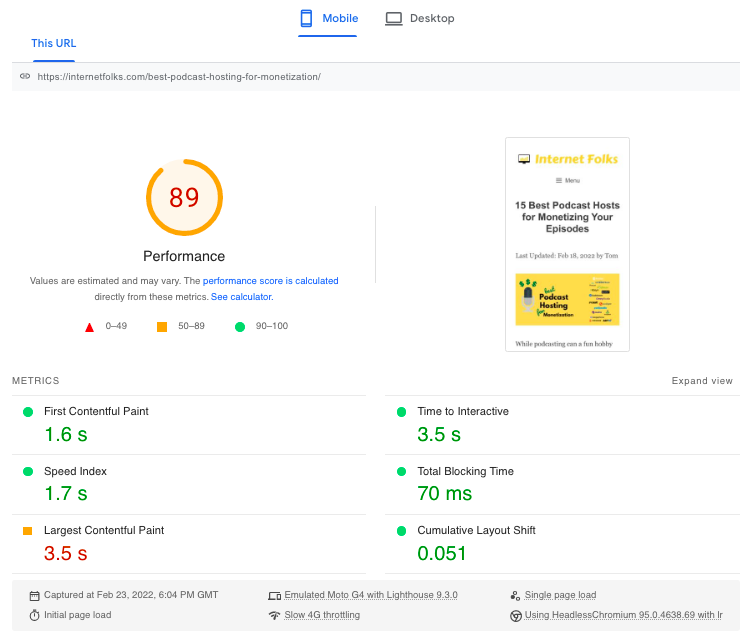
FCP went down to a much better 1.6 seconds. LCP is still a bit slow at 3.5 seconds.
I had disabled CSS and JS minification via the free plugin Autoptimize for this test; re-enabling it gave me even faster speeds:
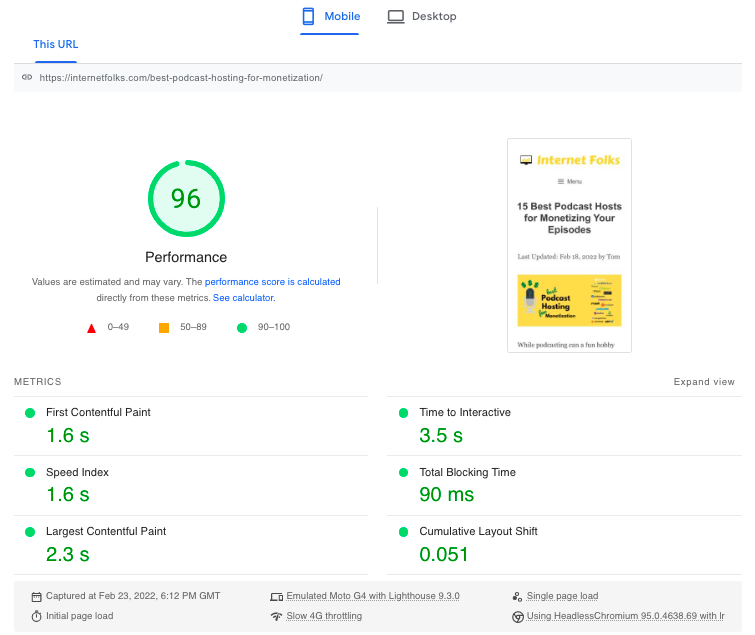
I’m really pleased with this result. I’m planning to switch all my tables from TablePress to Gutenberg’s block editor so that will allow me to remove even more scripts and improve speeds even further in the near future. Optimizing WordPress for speed is addictive!
If you’re not sure how your site will benefit from removing plugin scripts from some posts, I recommend you run a speed test on PageSpeed Insights and take a look at how many unused CSS and JS scripts Google thinks you have on the page.
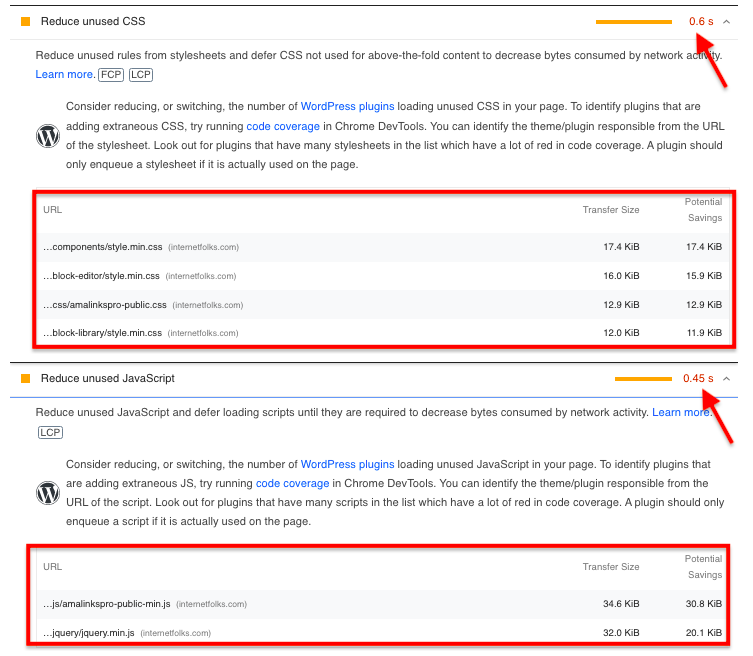
You’ll see an estimate of how much time it takes to load those useless scripts. That’s the time you’ll save if you use perfmatter’s Script Manager to stop them loading in the first place.
For me, perfmatters was well worth the 20ish bucks and couple of hours I spent configuring and testing pages. Maybe this guide will help you get a step further toward blazing fast WordPress loading times. Happy optimizing!