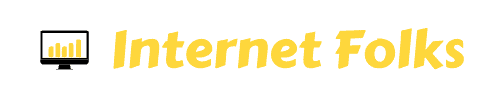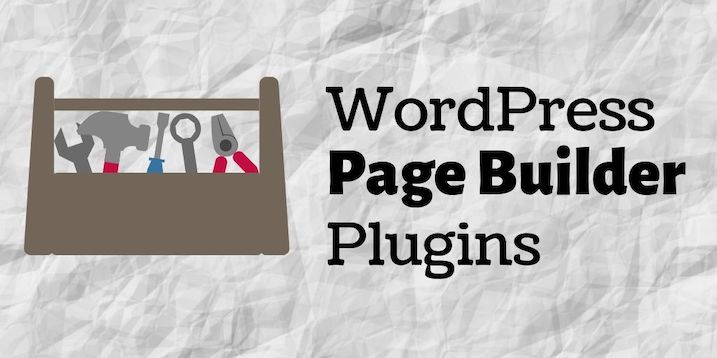It's no secret that I love WordPress. But sometimes, designing an attractive blog post or landing page can be tricky if you're not a coding expert.
That's why I like to use a page builder plugin to make design easy. They work with any WordPress theme and let you drag and drop elements and build effective pages without editing a single line of code.
There are plenty of free and premium WordPress page builder plugins out there. I've created this list to help you discover them all, and decide for yourself which one's right for your website.
And, yes, in case you were wondering, I built this blog post using a page builder plugin (Thrive Architect).
I've included GIFs to show you how easy (or not) it is to use each plugin, so you can get an overall feel for how they work and if they suit your needs. I've also provided some usage stats and examples of website pages that use each page builder so you can see them in the wild.
Let's get stuck into the list...
1. Page Builder by SiteOrigin
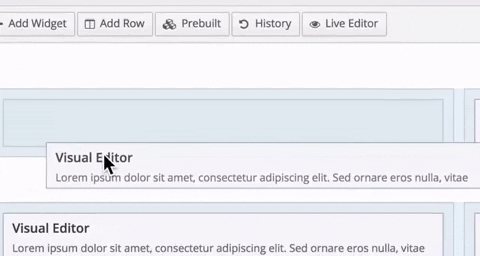
I'm starting with Page Builder by SiteOrigin because it's one of the most popular free page builder plugins out there, and let's be honest, people love free stuff.
Page Builder by SiteOrigin will help you structure a page by using widgets (there are many to choose from). The problem I have with it is it takes ages to use. You have to make all changes row by row, then click into each widget and create and save the content in it individually. There's no way to see how your page will look unless you publish or preview it. Making changes means clicking into each widget yet again. To get a decent range of widgets, you'll also need to use the Site Origin Widgets Bundle (also free).
Price: Free
Used on: 1,578,044 WordPress websites (July 2019)
Real example: The homepage of cloud storage compay FilesAnywhere.com was built using Page Builder by SiteOrigin
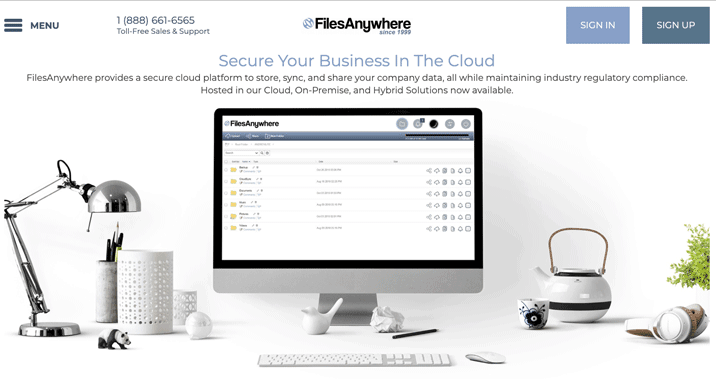
Verdict: Tedious to use but functional and what else do you want for $0
2. Thrive Architect
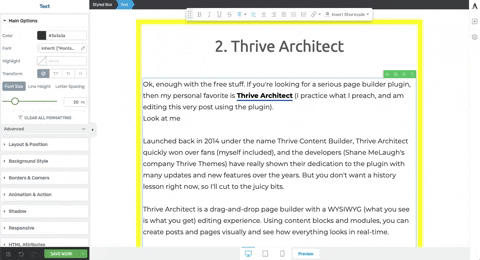
Ok, enough with the free stuff. If you're looking for a serious page builder plugin, then my personal favorite is Thrive Architect (I practice what I preach, and am editing this very post using the plugin).
Launched back in 2014 under the name Thrive Content Builder, Thrive Architect quickly won over fans (myself included), and the developers (Shane MeLaugh's company Thrive Themes) have really shown their dedication to the plugin with many updates and new features over the years. But you don't want a history lesson right now, so I'll cut to the juicy bits.
Thrive Architect is a drag-and-drop page builder with a WYSIWYG (what you see is what you get) editing experience. Using content blocks and modules, you can create posts and pages visually and see how everything looks in real-time.
Price: $97 as a stand-alone plugin, or $299/year as part of Thrive Suite.
Used on: 240,711 WordPress websites (July 2019)
Real example: I use Thrive Architect on InternetFolks.com, like on this very page!
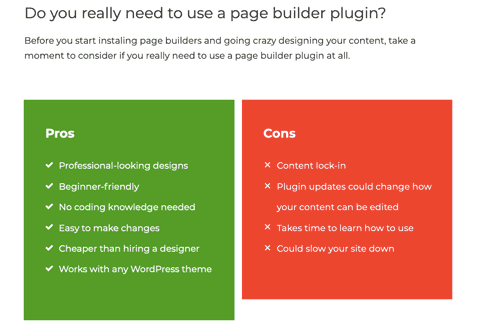
Verdict: Easy-to-use page builder plugin with great pre-designed elements and lots of updates that keep getting better.
3. Elementor
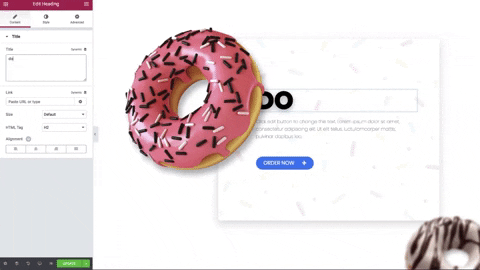
Elementor is a hugely popular page builder plugin, thanks in part to its freemium pricing model - the free Elementor plugin offers drag-and-drop editing with limited modules and templates, and Elementor Pro is the full package with email integration, forms, e-commerce widgets and theme elements.
Elementor is so popular, you can even get third-party plugins to extend its functionality, like WPDeveloper's Essential Addons for Elementor.
To be honest, I bought Elementor Pro ages ago and haven't got around to using it much yet because I'm happy with Thrive Architect for now, and they are very similar. That said, thousands of paying customers can't be wrong and Elementor is a sound choice of page builder plugin for any WordPress website.
The most exciting feature of Elementor is global widgets, which allow you to create and edit a single widget that appears in multiple locations across your site.
Price: Free version, Pro is $49 for a single-site license
Used on: Pro version used on 396,166 WordPress websites (July 2019)
Real example: Escapees.com uses the Elementor Pro plugin to design its pages, like their RVers Boot Camp landing page.
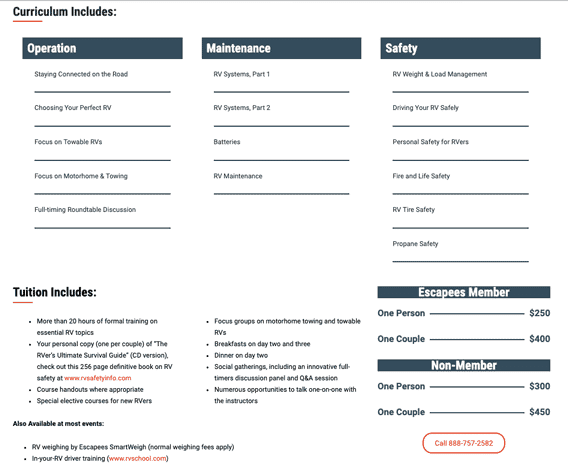
Verdict: Solid page builder plugin that gets regular updates and has a wide community of users.
4. Beaver Builder
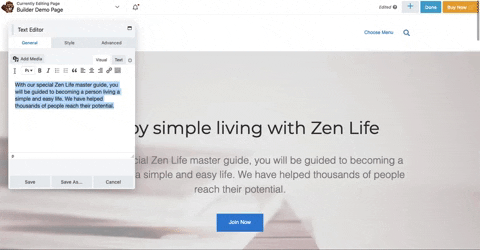
Beaver Builder is a premium WordPress page builder plugin. Much like the other paid plugins in this list, Beaver Builder is a drag-and-drop editor using WYSIWYG.
There's also a lite version available for free.
Editing pages and posts in Beaver Builder feels a little different to Elementor and Thrive Architect - clicking on an element opens up an editor box where you can make changes. It's also possible to type directly onto the page, but the pop-up editing box is a bit of a distraction. I prefer the user experience of the editor sidebar in Thrive Architect and Elementor sidebar.
There's also a Beaver Builder WordPress theme available, that you can customize using a simlar editor. If you need an all-in-one theme and page builder combo, Beaver Builder is a solid choice as you'll never have to worry about compatability issues down the road.
In terms of pre-designed elements, Beaver Builder comes packed with both landing page templates and content element templates, making it easy for anyone with no coding knowledge to design a nice-looking website.
The easiest way to get a feel for Beaver Builder is to try out the demo for yourself or start with the lite version.
Price: Free for lite version, or $99 for unlimited sites
Used on: Premium version used on 245,006 WordPress websites (July 2019)
Real example: Voiceover training site GravyForTheBrain.com uses the Beaver Builder plugin to design the homepage and other landing pages.
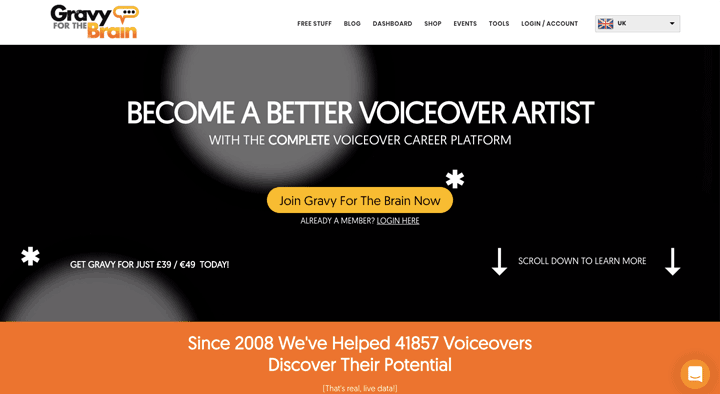
Verdict: Easy-to-use page builder plugin and optional theme builder that's ideal for building a brand new WordPress site.
5. WP Bakery Page Builder (formerly Visual Composer)
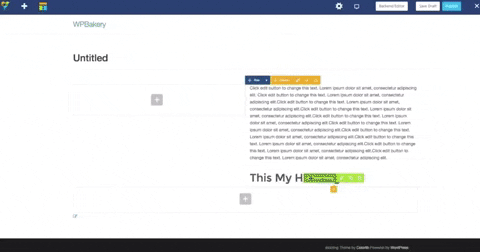
Visual Composer was the first page builder I ever used on WordPress back in 2013. I didn't stick with it for long because, much like Page Builder by SiteOrigin, editing could only be done in the backend and you couldn't see changes to the page until you previewed them.
Thankfully, today, Visual Composer is now known as WPBakery Page Builder (not to be confused with a competing page builder plugin also called Visual Composer!) and comes with a much-improved frontend editing experience.
The main issue I with WPBakery Page Builder's is that you can't edit text directly on the page, you have to type into the editor pane. Also, as you edit different elements on a page, you'll need to manually move the editor pane around the page to see how stuff looks. It's a hassle I can do without.
In terms of elements and pre-designed modules, WPBakery Page Builder offers a template library that come with stock images already added, and over 50 content elements (like text bosxs and image placeholders). Overall, the volume of pre-designed content is on the low side of things, and you'll need to use one of a number of add-ons to create additional content like tables, forms or social sharing buttons.
One of the most confusing things about Visual Composer is that the same plugin is available at different prices on different marketplaces. At the time of writing this review, you can buy a WPBakery single-site license for $45 direct, or $64 via CodeCanyon. Part of this is due to the updates you'll receive (in short, CodeCanyon will give you lifetime updates, buying direct with only give you 1 year).
Pricing aside, the WPBakery Page Builder is a decent premium WordPress plugin that represents good value for money if you get the lifetime license deal. It's not as advanced as Thrive Architect or Elementor, but it's popular (the best-selling plugin on CodeCanyon) and provides enough content elements and customization features to suit most users.
Price: From $45 for a single-site license
Used on: 3,583,843 WordPress websites (July 2019)
Real example: Amazingly, US goverment site Diplomacy.state.gov uses WPBakery Page Builder. You can see it in action in some of the tabbed content on their about page.
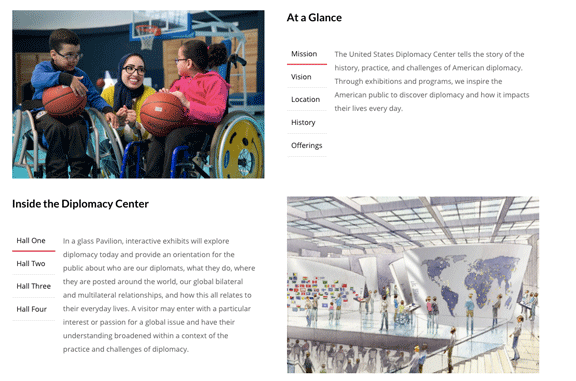
Verdict: Functional page builder with a decent range of elements, but slightly lacking in scope without additional add-ons and suffering from a less-than-smooth frontend experience.
Do you really need to use a page builder plugin?
Before you start instaling page builders and going crazy designing your content, take a moment to consider if you really need to use a page builder plugin at all.
Pros
Cons
At the end of the day, a page builder is going to help you build pages and posts on your WordPress website, but it's not going to magically turn you into a pixel-perfect designer. You still need to put the work in and learn how to use the plugin, and work with whatever limitations and quirks it comes with.
Final verdict
I think there's a time and a place for using page builder to help with WordPress design. While I have page builders on most of my websites, and recommend them to clients, I don't use them on every single page and post, because sometimes, simple text and image posts are enough.
Page builders are best for landing page design and making blog posts with visually-attractive elements like comparison tables, quotes and CTAs (calls-to-action).
Ultimately, the choice is yours and if you opt to try a WordPress page builder plugin, you're sure to find one of the 5 I've reviewed above right for you. My personal choice remains Thrive Architect, with Elementor coming in as a close second choice.
Happy page building!